Quick Dial / Search (Tray Menu)
At any time other than searching Help, the Tray menu "Search" bar can be used to Dial any number or search for a contact name within any integrated address book.
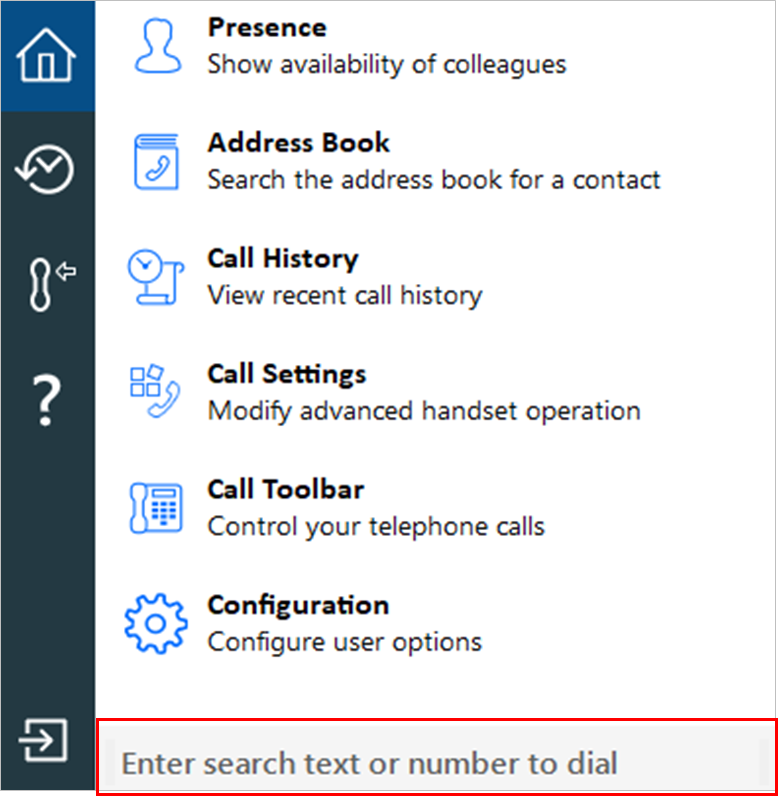
Dialing
To make a call, simply type the number to dial and hit Enter:
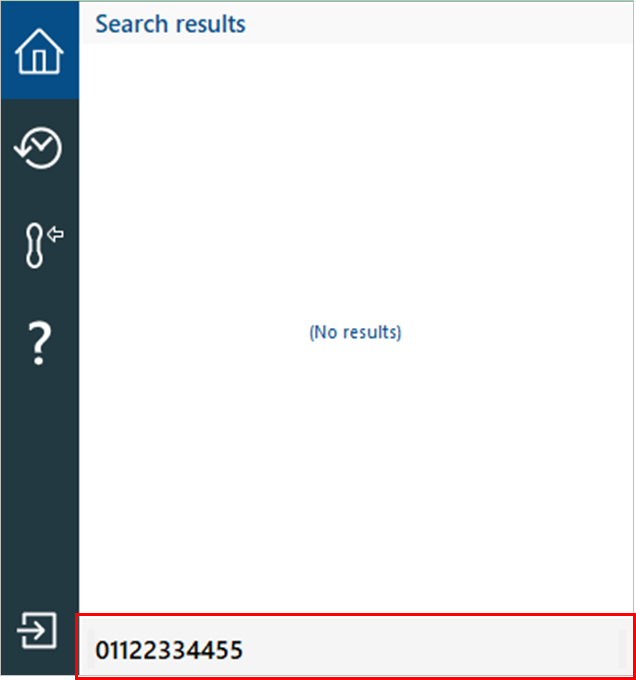
Note: The dialing method is the same regardless of the preferred device type selected. However, the call process will vary with the device type – a "dialback" may need to be answered first by the selected device before the outgoing call is made.
Contact Searching
Contacts can be found by entering characters from the contact name (first, middle, last etc.), company or telephone number.
Any matching contact will be displayed – simply click the number to dial, or hover over the contact and use the slide out toolbar to open the contact within the integrated CRM application.
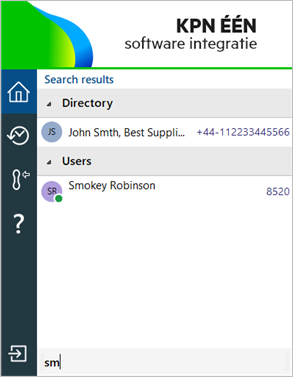
Matches found within the Users contact list can also display live presence status and, if enabled, Microsoft Teams availability status. Hovering over a User entry will open the slide out toolbar offering the option to call or open the contact. The contact can also be added to favourites and if enabled, start a chat message in Microsoft Teams.
During a connected call, the Dial / Search tool can be used to transfer the call to a contact.

 Report this page
Report this page