Microsoft Teams Integration
The integration features available with Microsoft Teams include:
- Show, Add, Pop CRM contact for incoming call
- Teams as preferred dialing device
- Open Microsoft Teams chat from Presence window
- Show Teams avatar image in Presence window
- Show co-worker Teams Availability status in Presence window
- Publish "In a call" state to Microsoft Teams (Beta feature)
- Smart Busy for Microsoft Teams busy/DND/meeting state
Show, Add, Pop CRM contact for incoming call
When the Microsoft Teams user receives an incoming call via their Telephone system direct routing service, KPN ÉÉN users can view contact information for any matching entries from any integrated address books. This contact information will be within either the Preview Window or the Call Toolbar notification window.
Teams as preferred dialing device
When the Telephone system user has a direct routing service available for Microsoft Teams, KPN ÉÉN STANDAARD and PREMIUM users can select "Teams" as their Preferred Device, used to make and receive calls.
In Tray mode, the Preferred Device icon offers a drop-down menu selection from the devices available.
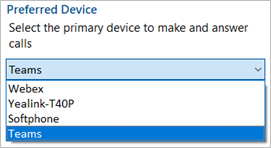
In AppBar mode, the Preferred Device drop-down menu is displayed within the "Calls" window.
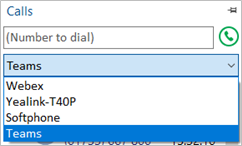
Outgoing calls initiated from KPN ÉÉN will be passed to the Teams client which will prompt the user to begin the outgoing call:
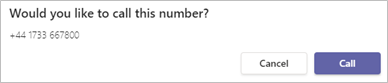
Note: Incoming calls to the Teams client cannot be answered by KPN ÉÉN - use the Teams incoming call notification to answer calls.
Open Microsoft Teams chat from Presence window
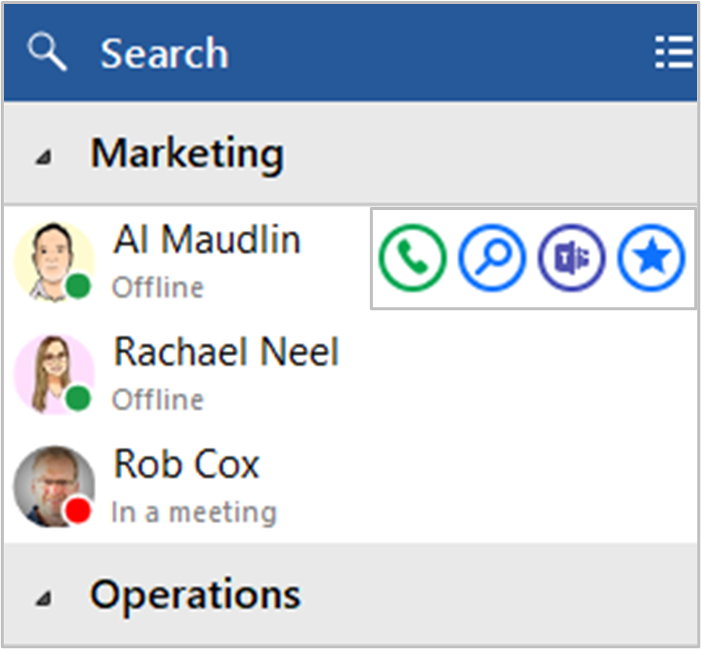
KPN ÉÉN STANDAARD and PREMIUM users can open a Teams chat conversation from within the KPN ÉÉN Presence window, using the slide out menu that appears when hovering over a contact icon.
(the conversation takes place within Microsoft Teams)
Show Teams avatar image in Presence window
For KPN ÉÉN STANDAARD and PREMIUM users, co-worker avatar images are displayed against each User's contact icon within the KPN ÉÉN Presence window.
![]()
Show co-worker Teams Availability status in Presence window
Presence with Teams Availability
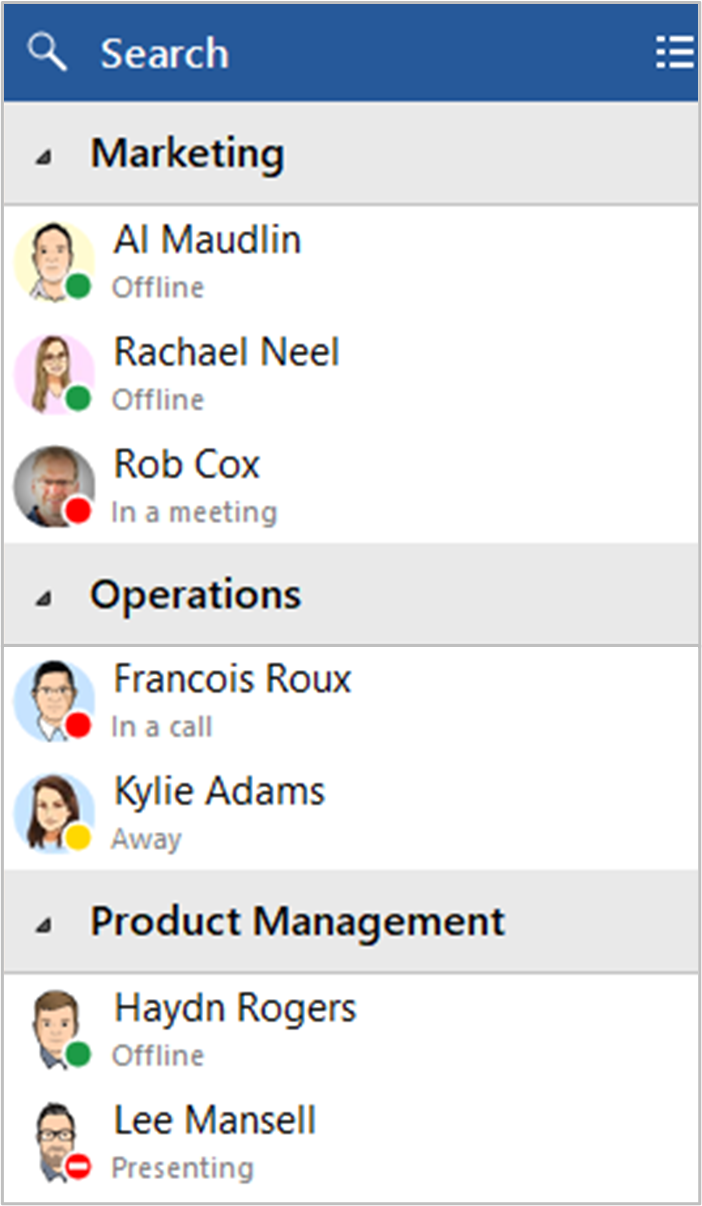
For KPN ÉÉN STANDAARD and PREMIUM users, co-worker availability is displayed as a combination of Telephone system extension status and Microsoft Teams user Availability status, indicated by a mixture of icon color and status text:
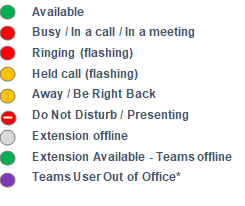
*"Out of Office" state is a beta Microsoft Graph API feature and will only be available if enabled in your access code.
Note: An active call via the Telephone system extension will take precedence over Teams Availability status
Publish "In a call" state to Microsoft Teams (Beta feature)
If beta features have been enabled in your access code, this beta Graph API feature will be displayed.
This function enables KPN ÉÉN to change the Teams availability status to "In a call" when the user is on an active telephone call through the Telephone system.
"In a call" status within Microsoft Teams
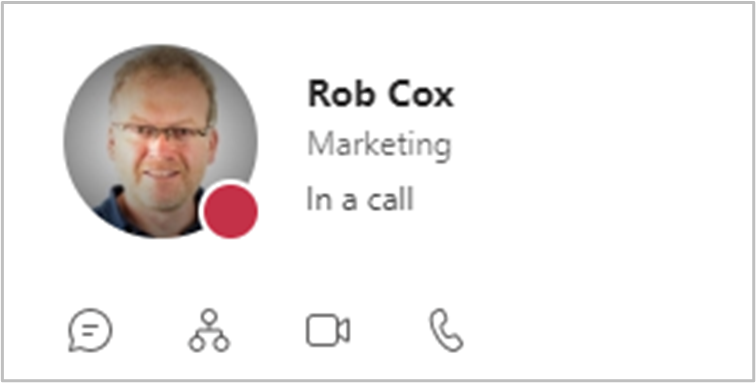
"In a call" status within Microsoft Outlook
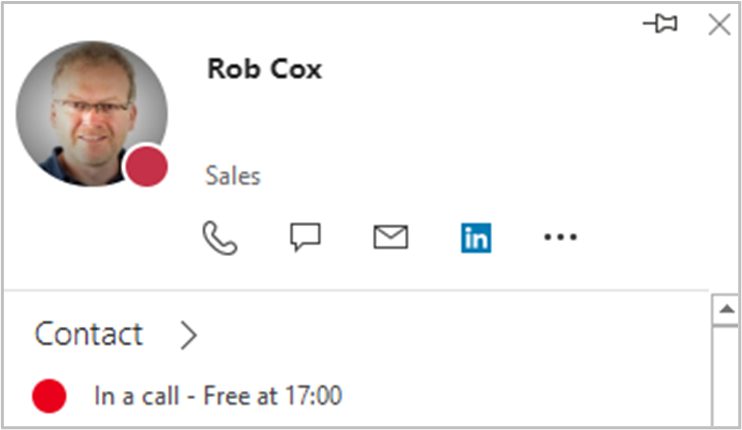
Smart Busy for Microsoft Teams busy/DND/meeting state
When the KPN ÉÉN user is in either a Zoom meeting or GoToMeeting the Telephone system extension "Forwarding always" setting is enabled to redirect incoming calls to the configured telephone number, e.g. a group or voicemail

When the KPN ÉÉN user is in a Microsoft Teams meeting or is Busy or set to "Do Not Disturb" the Telephone system extension "Forwarding always" setting is enabled to redirect incoming calls to the configured telephone number.
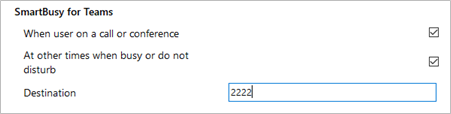

 Report this page
Report this page